Screen Saver Mode
SplashTiles gives you the ULTIMATE custom screen saver for your Fire OS, Android, and Android TV devices!
-
Android or Android TV
Setup on an Android device is easy. Everything can be done directly from the device settings menu. Goto your device settings menu and select "Screen saver". Then select "Splashtiles" from the list.
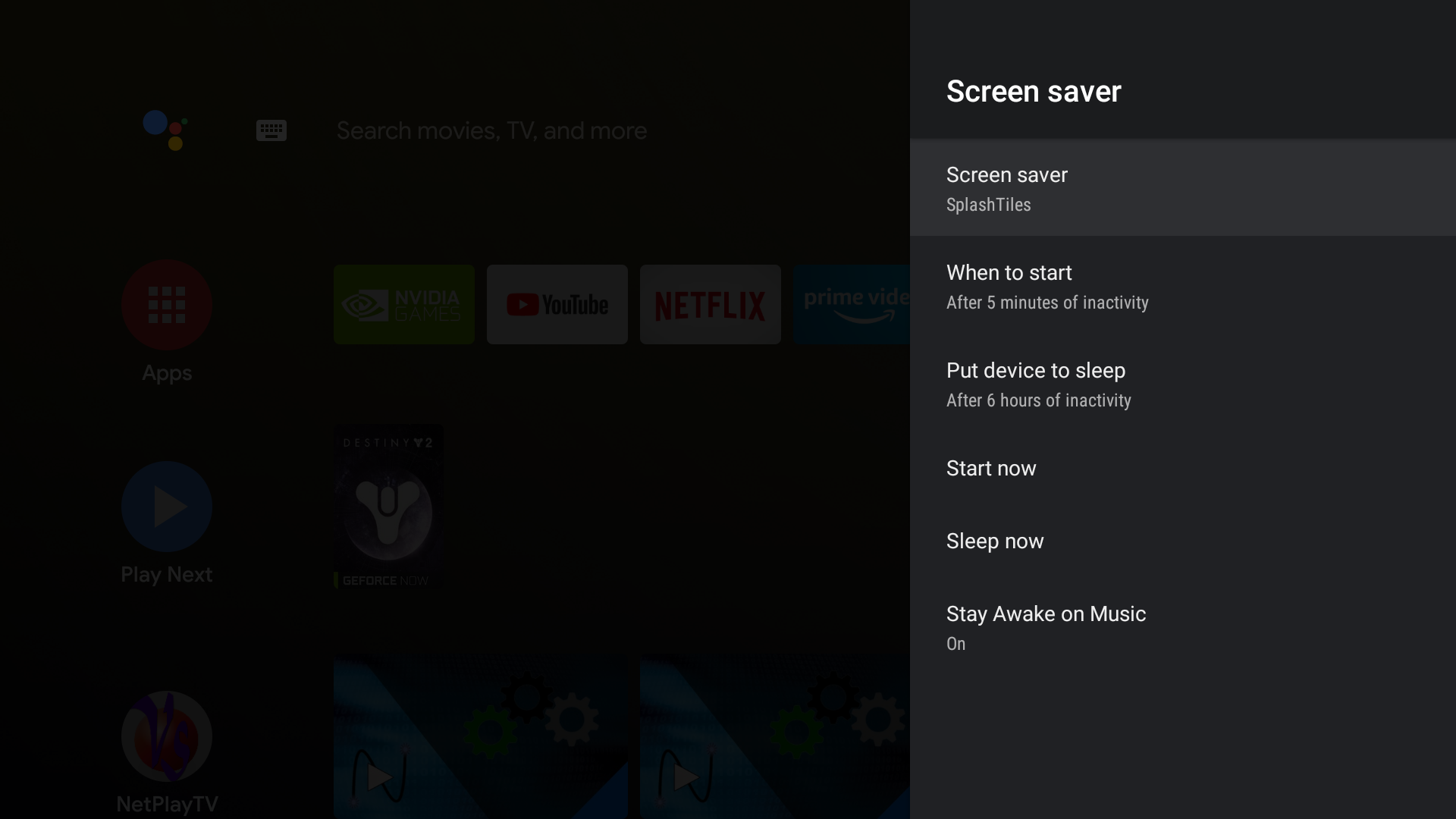
-
Fire OS (Firestick, etc)
Fire OS devices don't allow you to change the screen saver from the settings menu. However, you can still select SplashTiles as your screen saver by using ADB (Android Debug Bus).
If you are not familiar with using ADB, please see the instructions at the bottom of this page.
Here are the adb commands for selecting SplashTiles as your screen saver:
adb shell settings put secure screensaver_components com.videostorm.splashtiles/com.videostorm.splashtiles.MyDream
adb shell settings put secure screensaver_default_component com.videostorm.splashtiles/com.videostorm.splashtiles.MyDream
adb shell settings put global stay_on_while_plugged_in 0
If you need to revert back to the original Amazon screen saver, you can use:
adb shell settings put secure screensaver_components com.amazon.ftv.screensaver/.app.services.ScreensaverService
adb shell settings put secure screensaver_default_component screensaver_components com.amazon.ftv.screensaver/.app.services.ScreensaverService
Configuring your SplashTiles screen saver
-
Screen selection
In the SplashTiles app, select "Dream" from the left menu. Then select the Screen to use for the screen saver on this device. You can also select "Random" to randomly choose a screen every time.
-
When to start
Your screen saver will start automatically after X minutes of inactivity. You can configure this time in the "settings->screen saver" device menu.
If you want more fine gain control of this time value, you can also set this via adb using:
adb shell settings put system screen_off_timeout VALUE_IN_MS
-
When to sleep device
Your device will automatically turn off (and turn off a HDMI/CEC connected TV) after Y minutes of inactivity. On most devices, can configure this time in the "settings->screen saver" device menu.
On FireOS devices, the sleep timer is always 20 minutes. You can modify this value on any device via adb using:
adb shell settings put secure sleep_timeout VALUE_IN_MS
How to use ADB (for FireOS devices)
Full instructions from Amazon
-
Enable ADB on your device:
- From the main screen of your Fire TV, select Settings.
- Select My Fire TV > Developer Options.
- Turn on ADB Debugging.
- Setup ADB on your computer (Note USB drivers are not needed since we use network connections)
-
Connect to your device using adb connect IP_ADDRESS
IP_ADDRESS is the ip address of your FireOS device.
You can find your device IP address from Settings -> My Fire TV -> About -> Network
The first time you connect, your Fire TV will ask on-screen if you should allow this connection. Enter "yes and remember this device".
You may need to run the adb connect IP_ADDRESS a 2nd time if it took you a while to do the last step. - Run any commands (via adb shell)
- Disconnect with adb disconnect